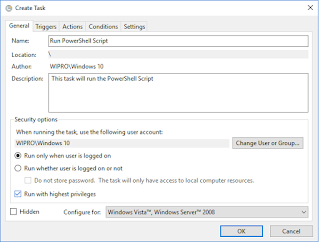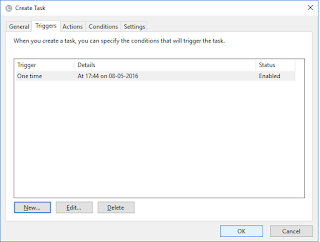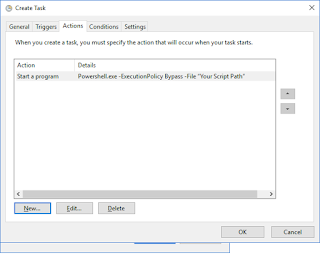Today I am providing the Power Shell Script that will disable view threshold limit on a given library of the given site. This script is useful in case your list/library has more document then its view threshold limit and you are not able to see any data in the list and even no view is working as indexing can’t be done after view threshold limit is crossed. Use this script on the list then you will be able to index the columns. This option will be applied on the given list only so you will not need to change view threshold limit to see the items in the list.
Inputs
Inputs
Site url - URL of the site where your list/library exists
List name - name of the list/library where you want to disable threshol limit
Outputs
This script will disable view threshold limit on a given library of the given site.
Example-
.\scriptname.ps1
.\scriptname.ps1 | out-file “FilePath\Filename.txt”
Dependencies –
For executing this script user must be added in site collection administrators in the sites.
User should have Shell Admin rights to run the scripts.
Run Management Shell as an Administrator.
How to execute -
Copy this script and paste in Note pad.
Save this file as .ps1.
Run this script in SharePoint Management Shell. You can run this script in PowerShell as well.
Follow on screen instructions.
Run Management Shell as an Administrator.
How to execute -
Copy this script and paste in Note pad.
Save this file as .ps1.
Run this script in SharePoint Management Shell. You can run this script in PowerShell as well.
Follow on screen instructions.
FOR ANY HELP ON THIS SCRIPT USE "GET-HELP .\SCRIPTNAME.PS1 --FULL" AFTER SAVING THIS FILE.
Go to above link to get the script.